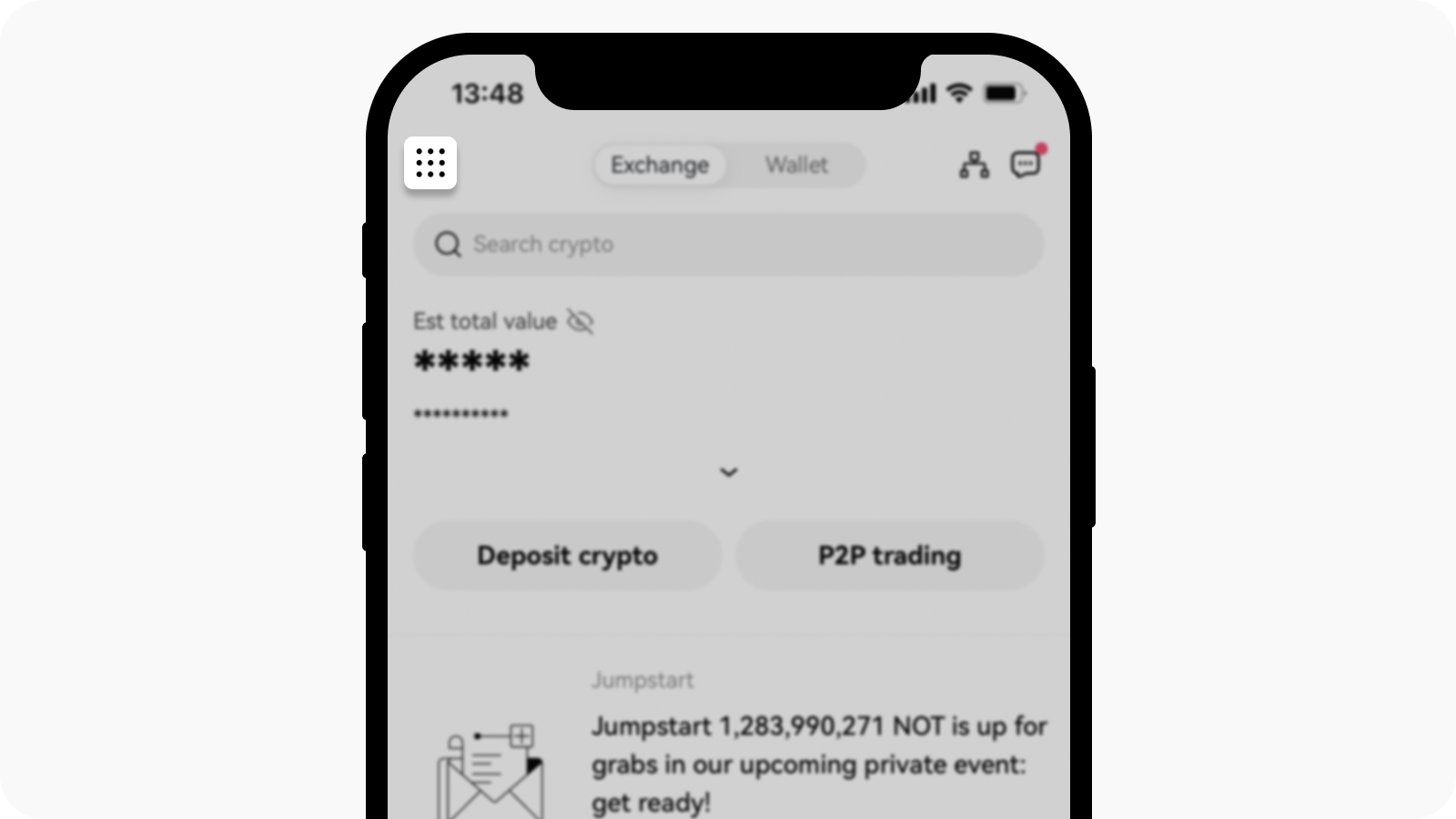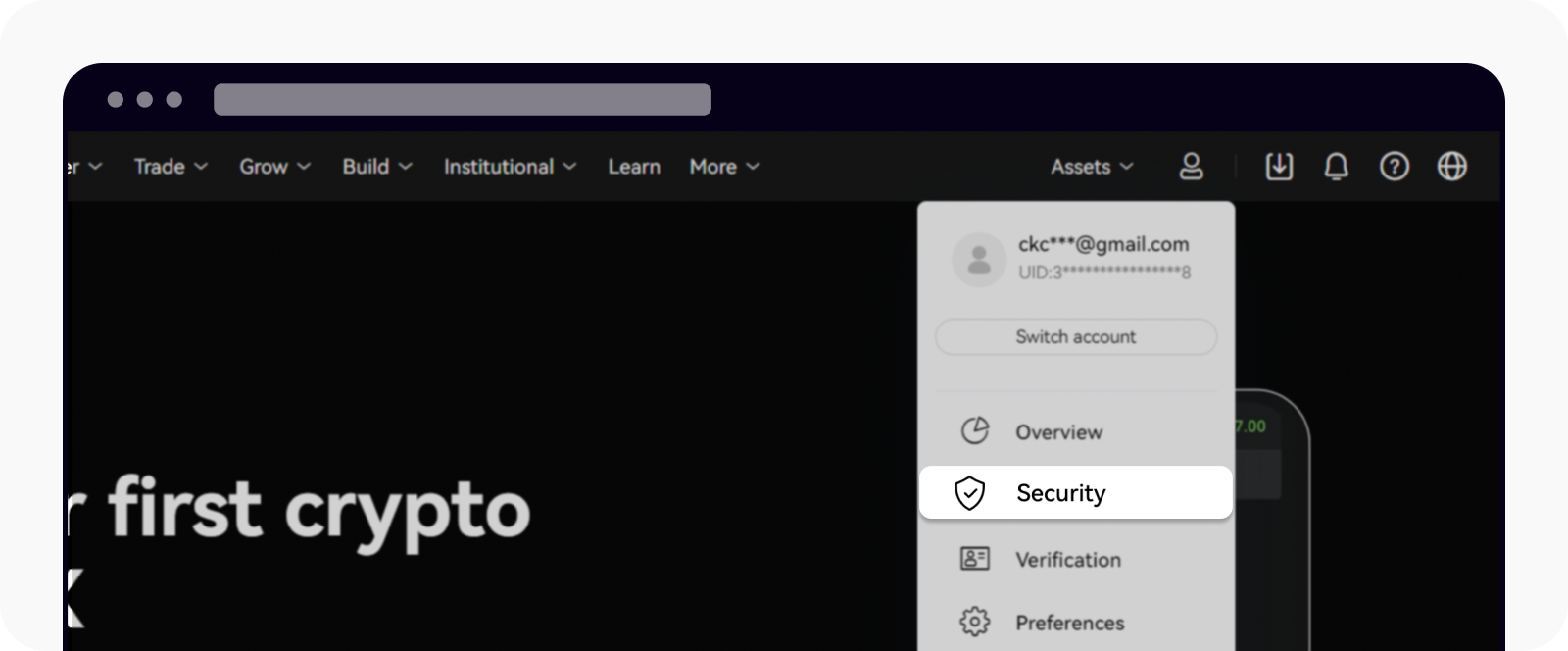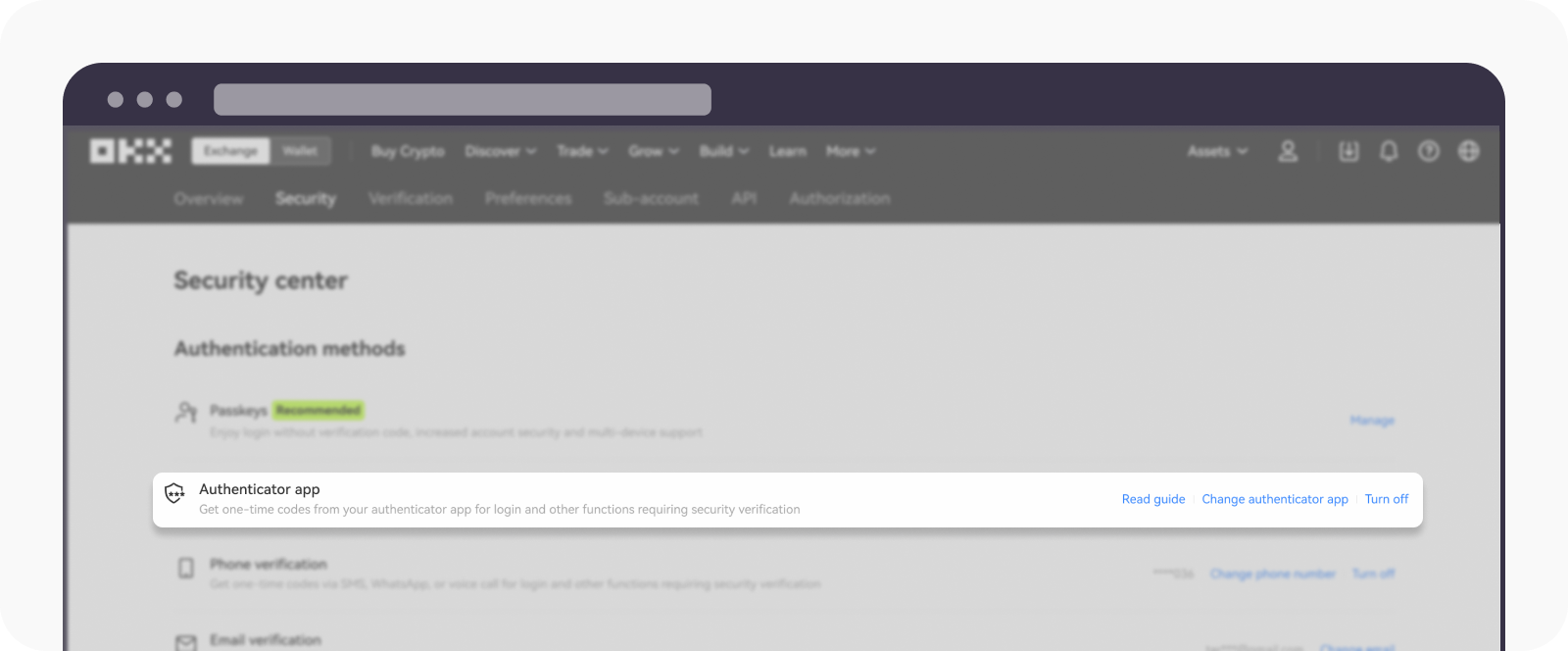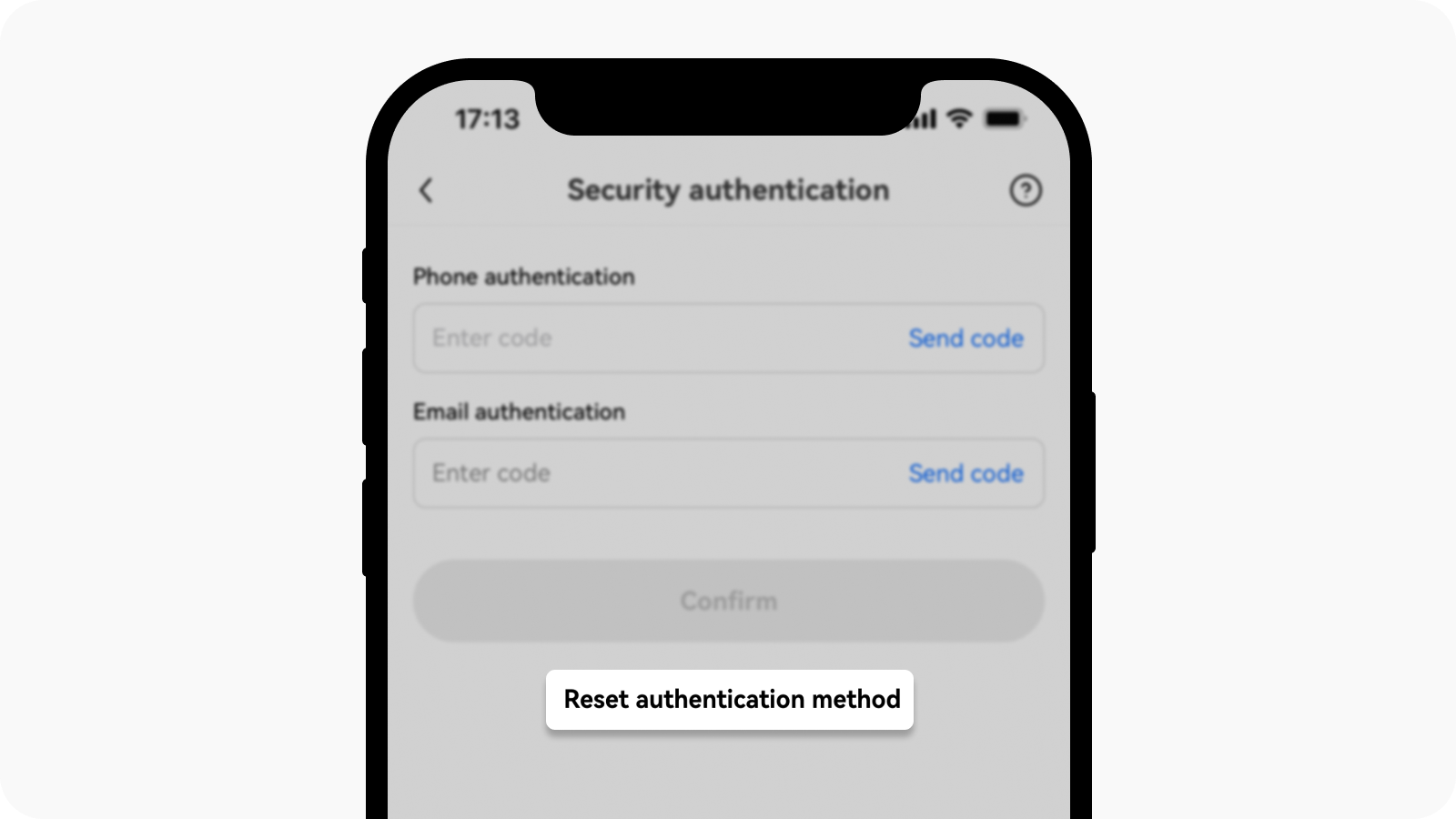Как изменить приложение для аутентификации
Инструмент самообслуживания
Для быстрого доступа нажмите кнопку ниже:
Я могу войти в аккаунт
В приложении
Откройте приложение OKX, перейдите в Центр пользователя и выберите Профиль
Перейдите в Центр безопасности > Приложение-аутентификатор > Изменить приложение-аутентификатор
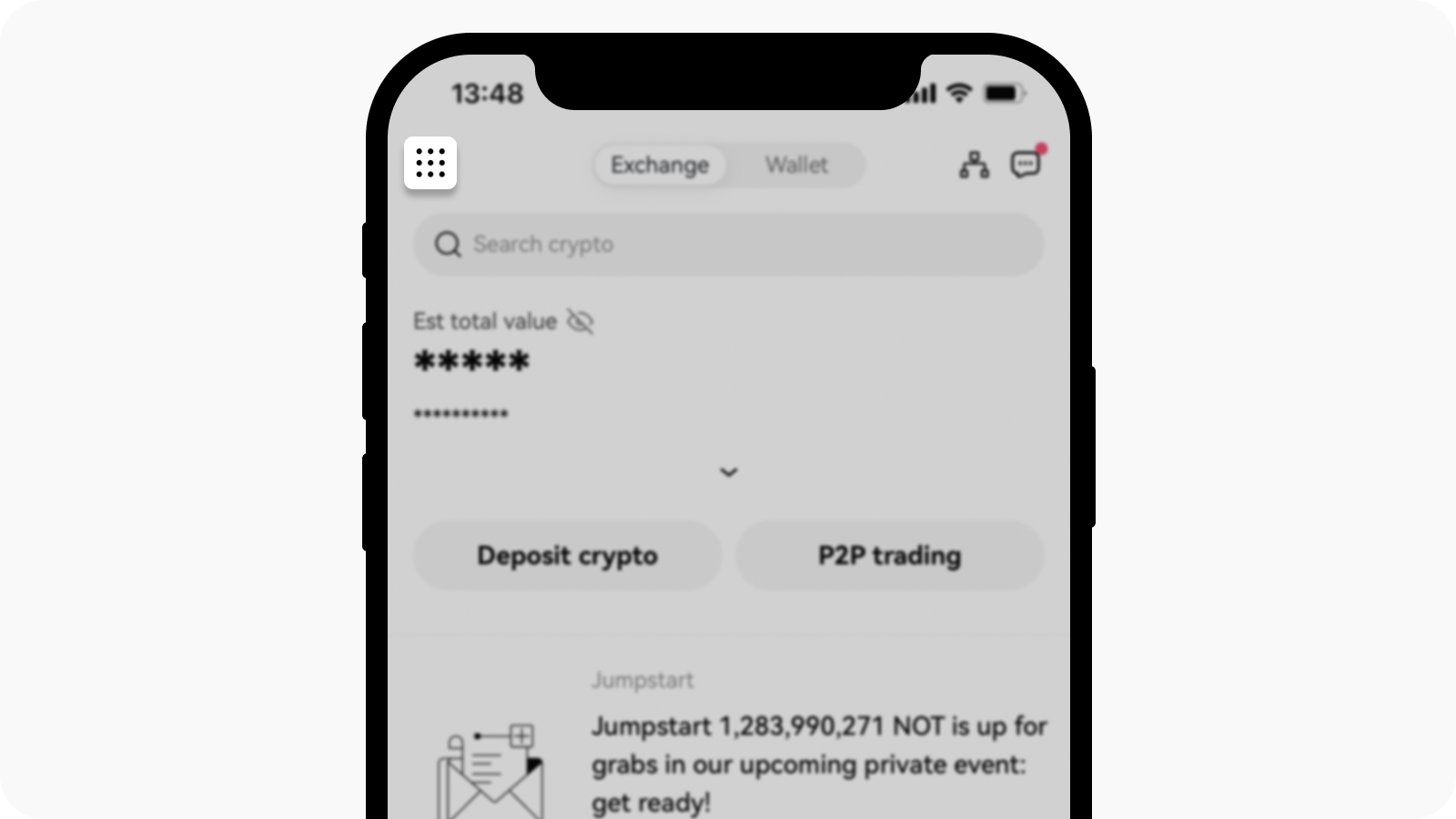
Выберите центр пользователя на главной странице
Следуйте инструкциям на экране и нажмите Далее
Пройдите двухфакторную (2FA) аутентификацию
После успешного изменения приложения-аутентификатора придет подтверждение по электронной почте/SMS
На сайте
Перейдите в раздел Профиль и выберите Безопасность.
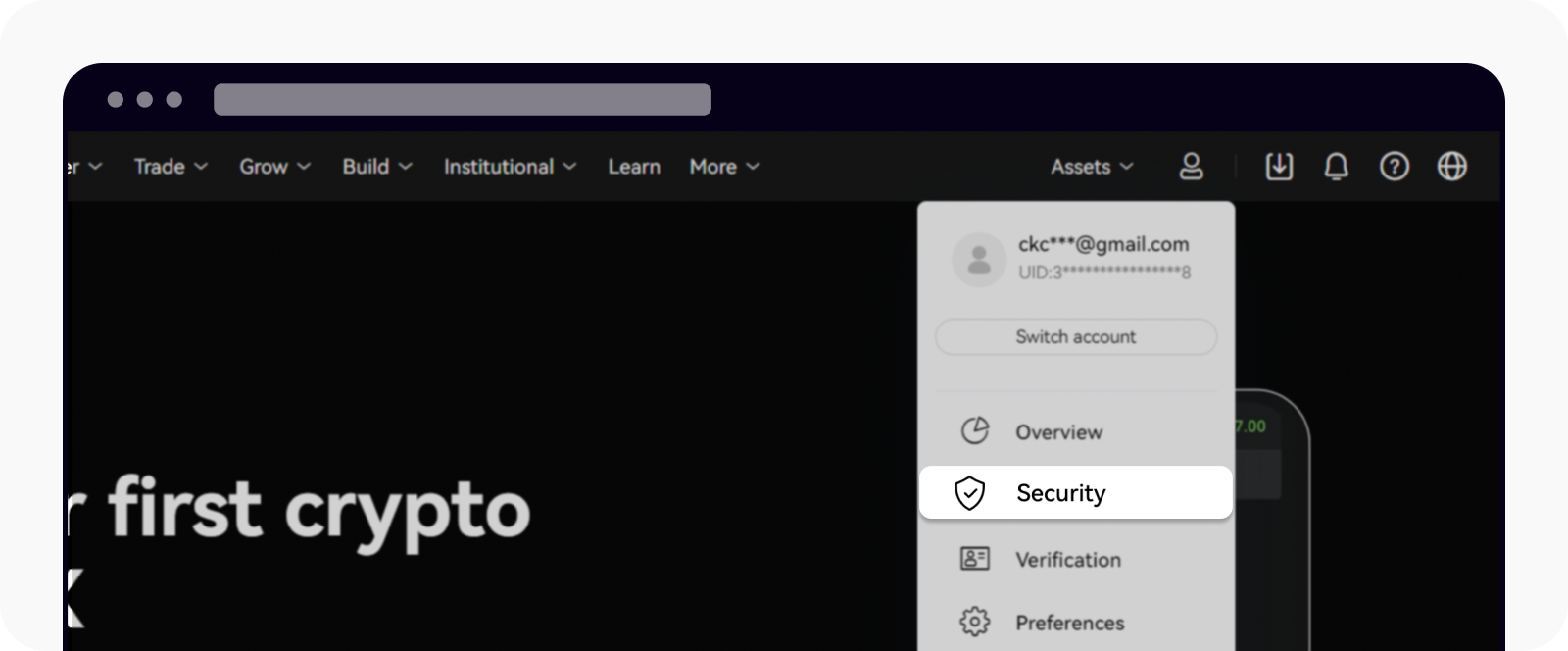
Найдите «Безопасность» на странице профиля
Найдите приложение для аутентификации и выберите Изменить приложение для аутентификации
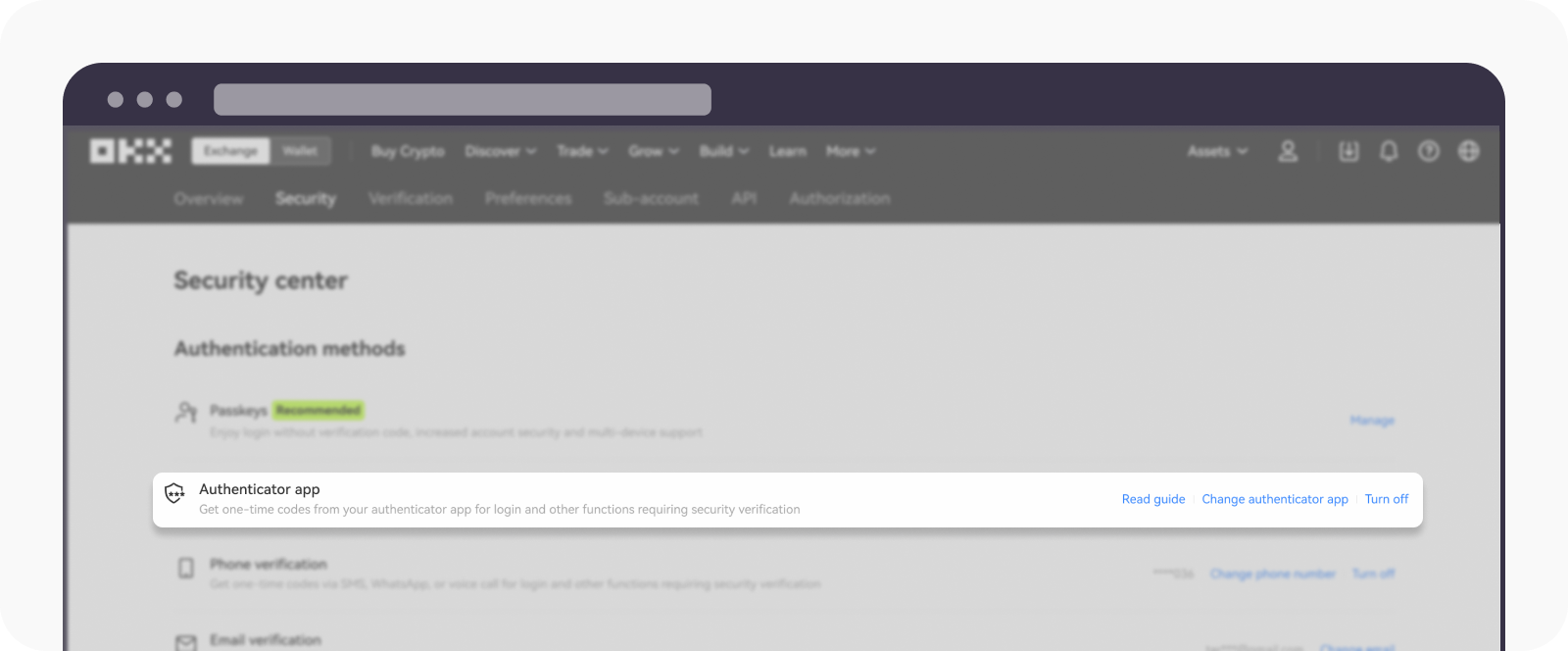
Найдите «Приложение для аутентификации» в разделе «Способы аутентификации»
Следуйте инструкциям на экране и нажмите Подтвердить
После изменения приложения для аутентификации придет подтверждение по электронной почте/SMS
Я не могу войти в аккаунт
Если не получается войти в аккаунт, изменить приложение для аутентификации можно только в приложении OKX.
На странице входа введите данные аккаунта и нажмите Далее
На странице ввода пароля выберите Забыли пароль? и подтвердите телефон/электронную почту.
Сбросьте его и Подтвердите пароль.
Выберите Сбросить способ аутентификации.
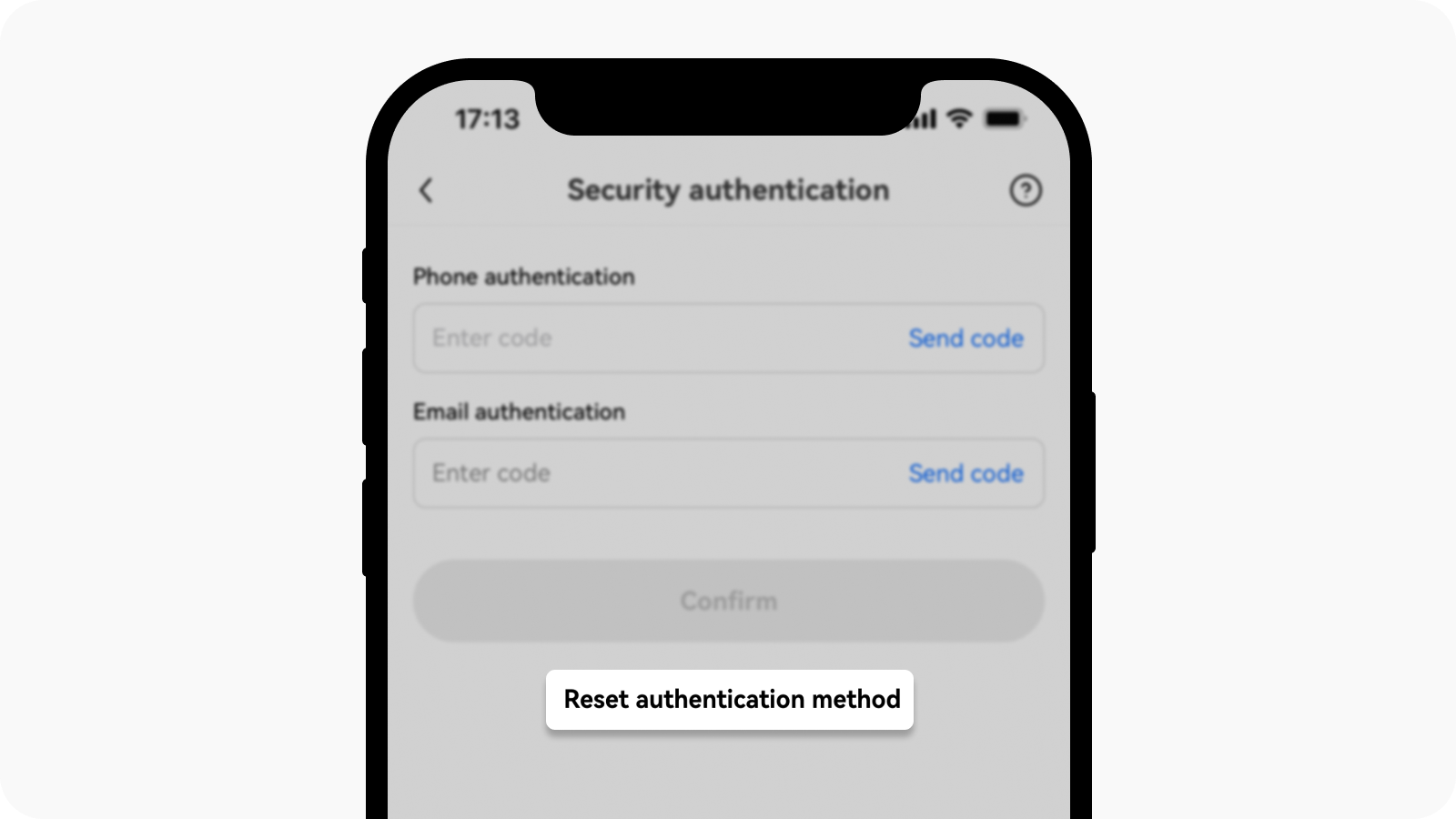
Выберите сброс способа аутентификации на странице аутентификации безопасности
Следуйте инструкциям на экране или обратитесь в службу поддержки для изменения приложения для аутентификации
Примечание. Для вашей безопасности вы не сможете выводить средства и использовать P2P-торговлю в течение 24 часов после сброса или изменения приложения для аутентификации.