Obchodujte jako profesionálové
Začněte využívat naše vysokorychlostní transakce s nejnižšími poplatky, výkonná rozhraní API a další výhody.
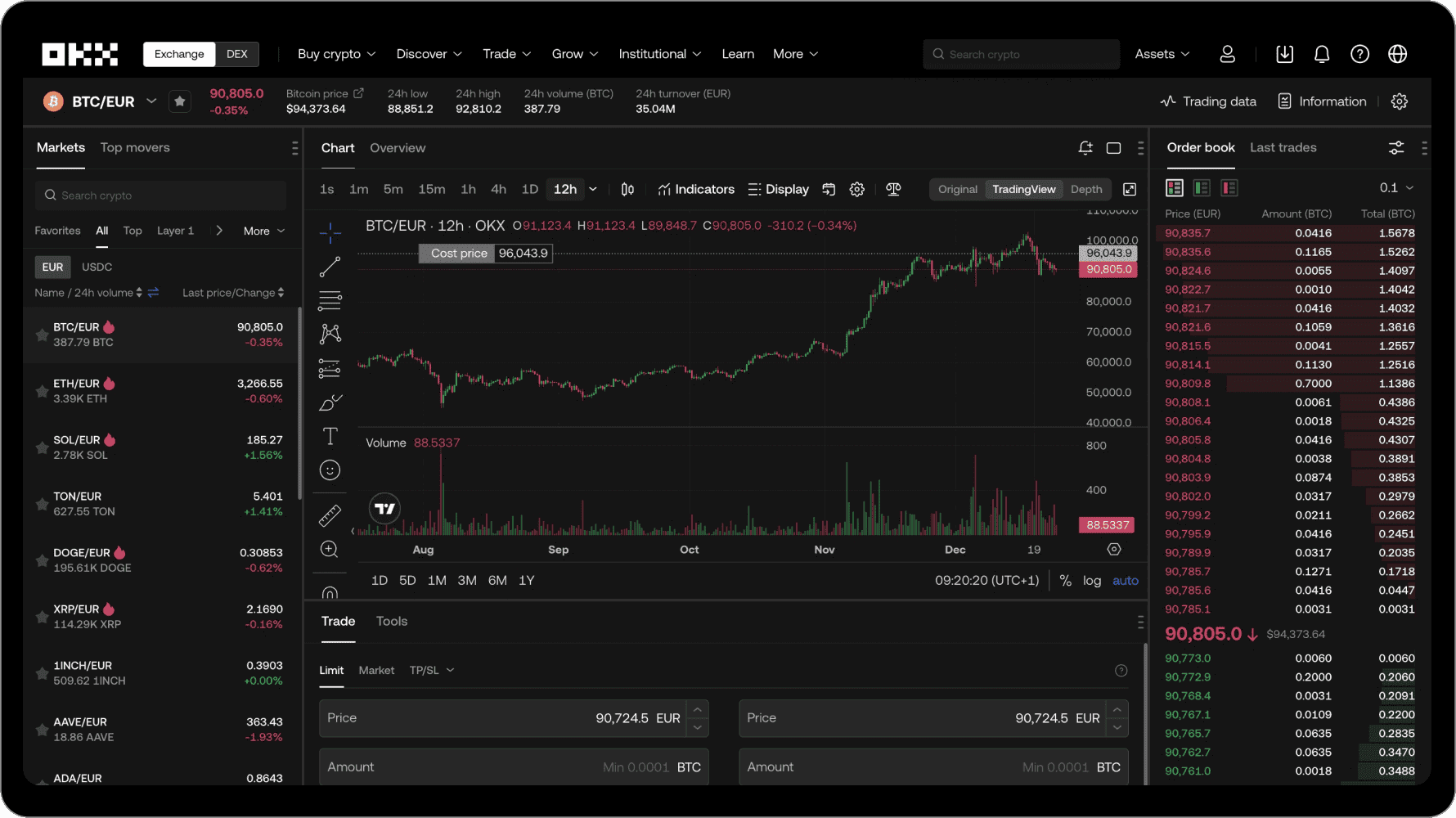
S vámi na každém kroku
Provedeme vás celým procesem – od prvního kryptoměnového obchodu až ke statusu ostříleného obchodníka. Žádná otázka nezní dětinsky. Žádné bezesné noci. Získejte sebedůvěru ve světě kryptoměn.
Trenér Pep Guardiola
Vysvětluje „bláznivé fotbalové formace“
Přetvořte systém
Vítá vás Web3
Snowboardista Scotty James
Zapojuje celou rodinu
Máte otázky? My máme odpovědi.
Jaké produkty OKX nabízí?
Jak u OKX nakoupím bitcoin a další kryptoměny?
Kde společnost OKX sídlí?
Mohou osoby s trvalým pobytem v Evropské unii používat služby OKX?