Suporte 100% local
Agentes brasileiros disponíveis todos os dias, a qualquer horaTaxas mais baixas, melhor mecanismo de correspondência do mercado, APIs potentes e muito mais
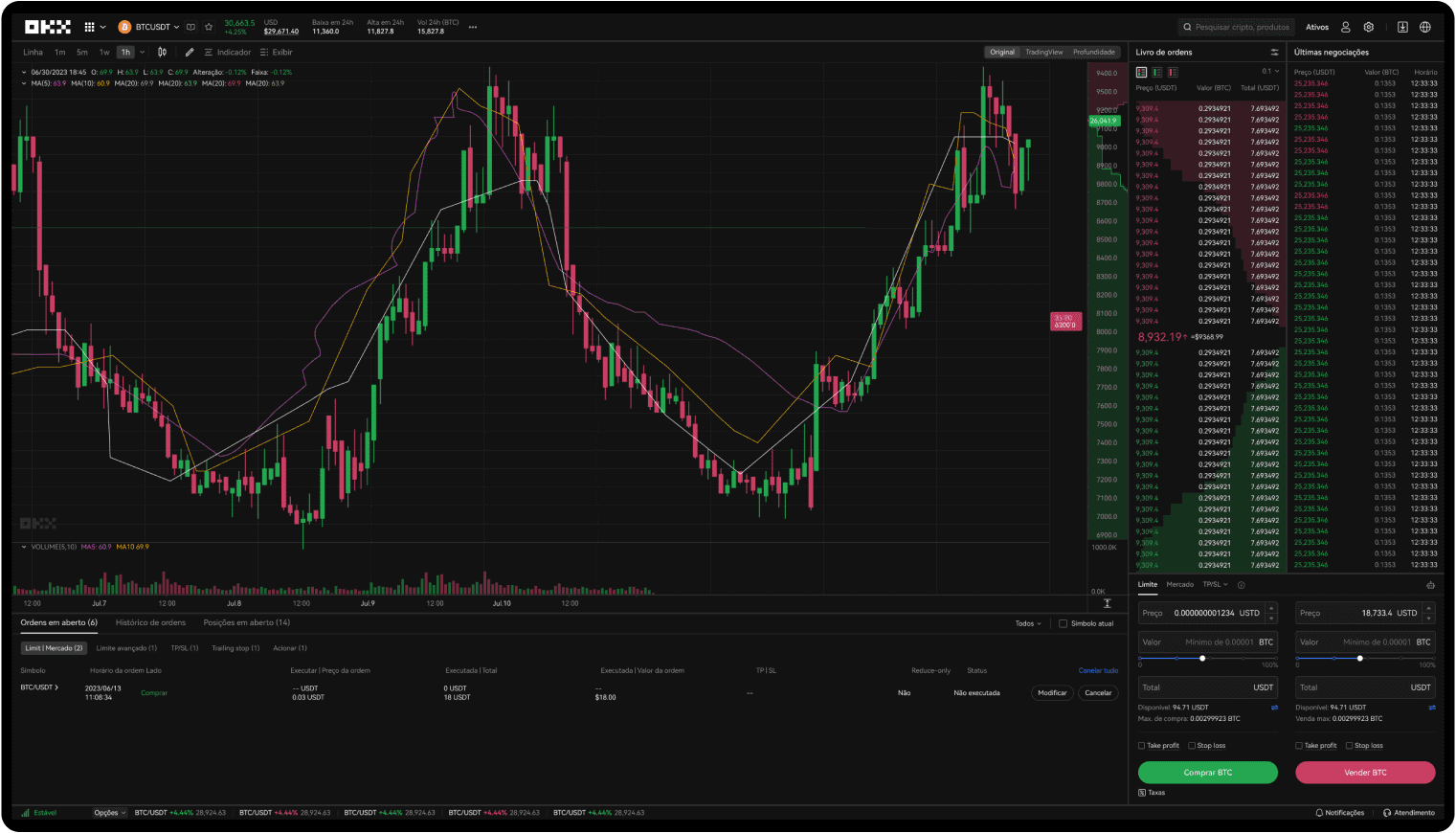
Com você a cada passo do caminho
Conte com nossa ajuda desde a sua primeira negociação. Nenhuma pergunta é boba. Não perca suas noites de sono. Confie em suas criptos.
Técnico Pep Guardiola
Explica "formação maluca do futebol"
Reescreva o sistema
Boas-vindas à Web3
Snowboarder Scotty James
Traz a família inteira
Você tem perguntas? Nós temos as respostas.
Quais produtos a OKX oferece?
Como faço para comprar Bitcoin e outras criptomoedas na OKX?
O que é cripto?