如何管理 Web3 钱包(App)?
OKX Web3 钱包是一款非托管、去中心化的多链钱包,内置跨链换币的交易聚合器 DEX,一站式链上投资工具 DeFi(Web3 赚币),异构多链聚合交易平台(支持 Crypto、Ordinals、NFT),发现 DApp。通过 OKX Web3 钱包可以轻松访问 1,000+ DApp 协议,是真正的一站式 Web3 入口。
1. 下载OKX App
打开OKX 官网,下载 OKX App:/download
2. 创建或导入钱包
[1] 打开 Web3 钱包,选择创建钱包;
[2] 创建你的密码;
[3] 备份助记词;
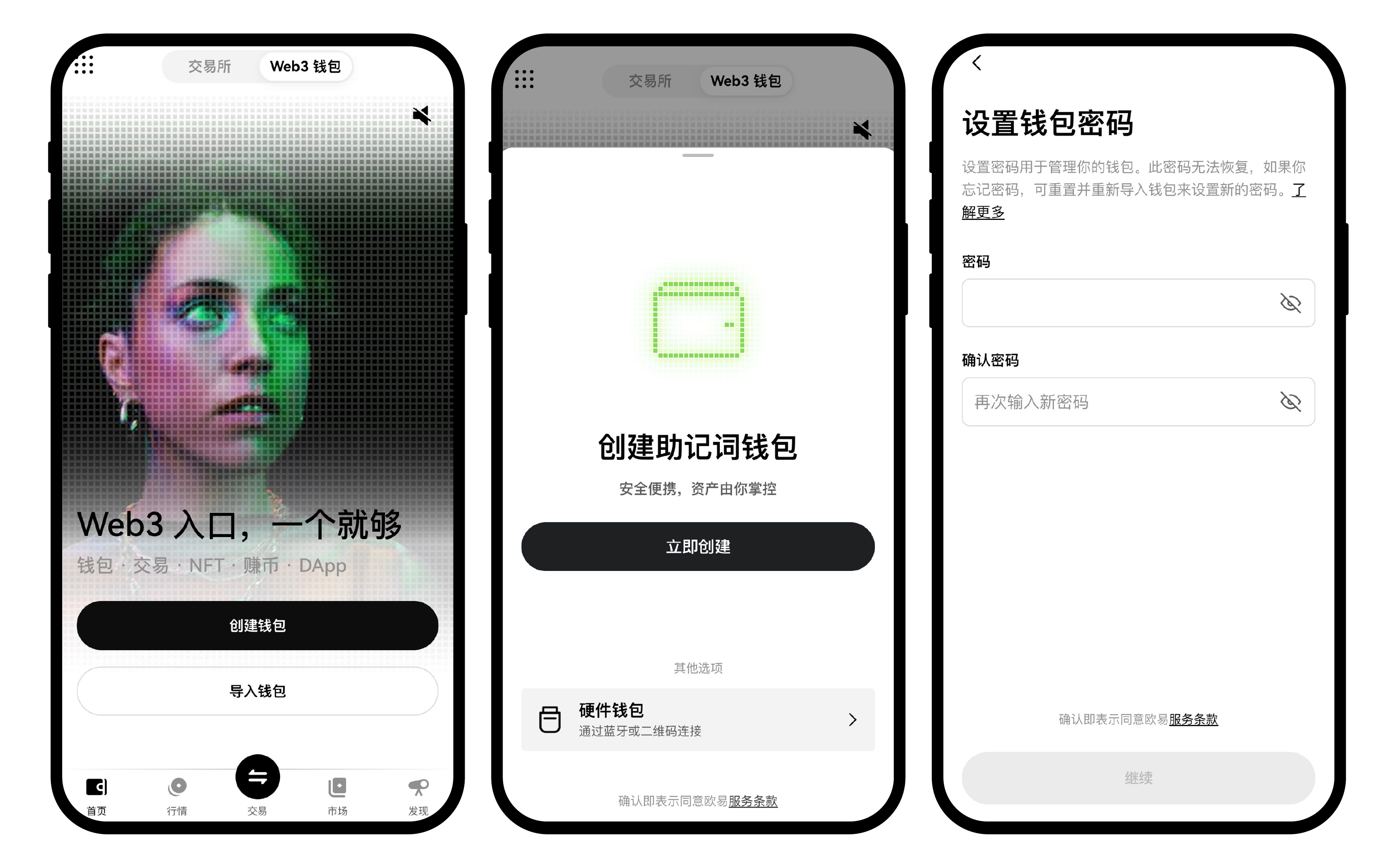
如果你已经拥有钱包,可以直接将助记词或私钥导入到 OKX Web3 钱包,以便无障碍查看并管理资产,享受丝滑的多链体验。(目前钱包管理页面增加了法币估值功能。用户可以在每个钱包名称下查看该钱包和账户的总余额。)
[1] 点击导入钱包;
[2] 选择导入助记词或私钥;
[3] 进入设置密码界面,输入密码完成导入。
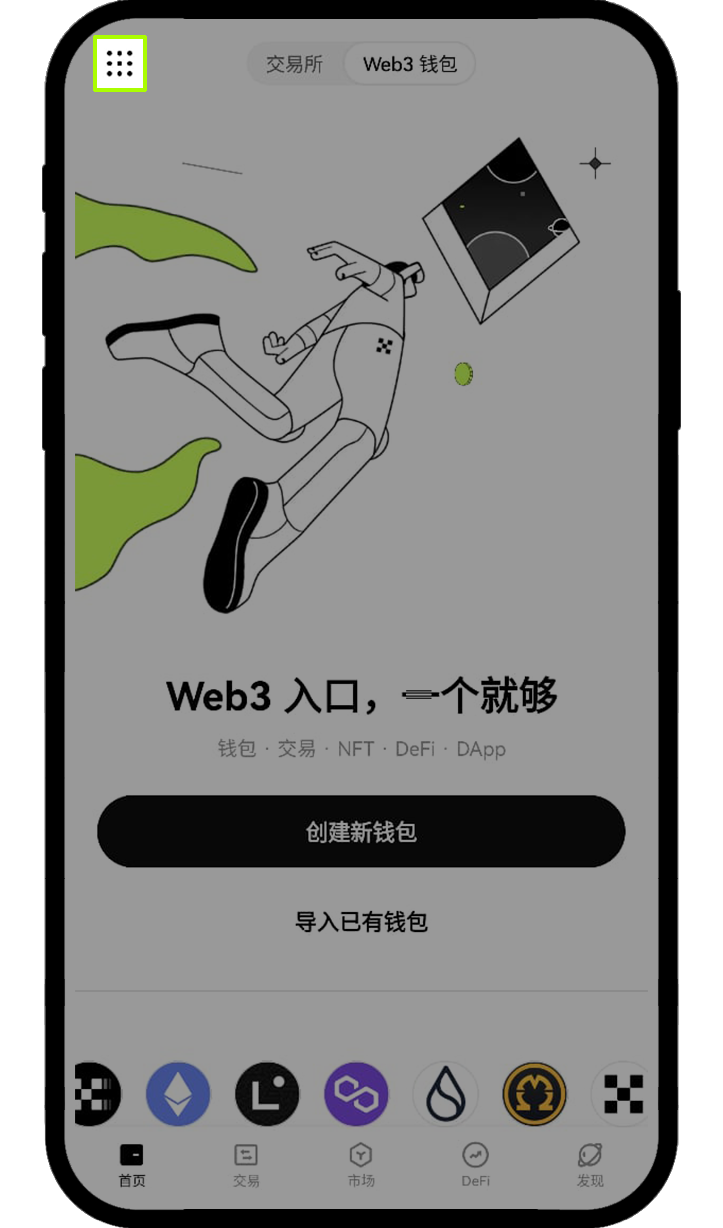
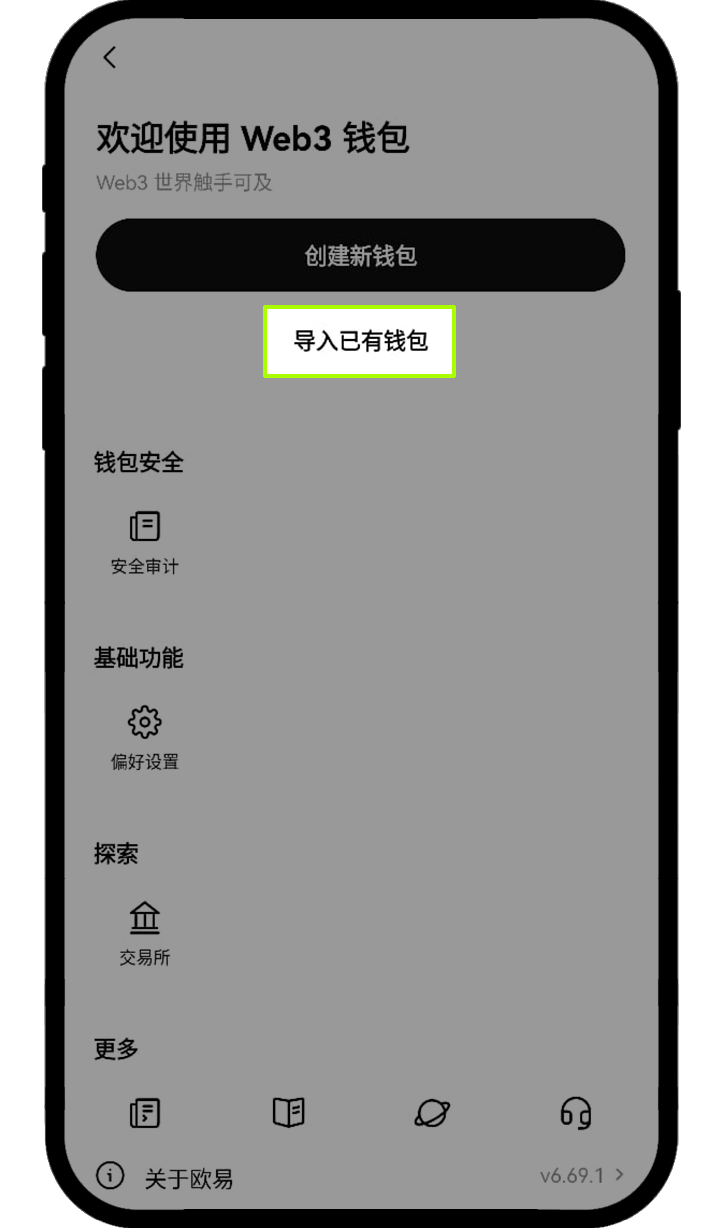
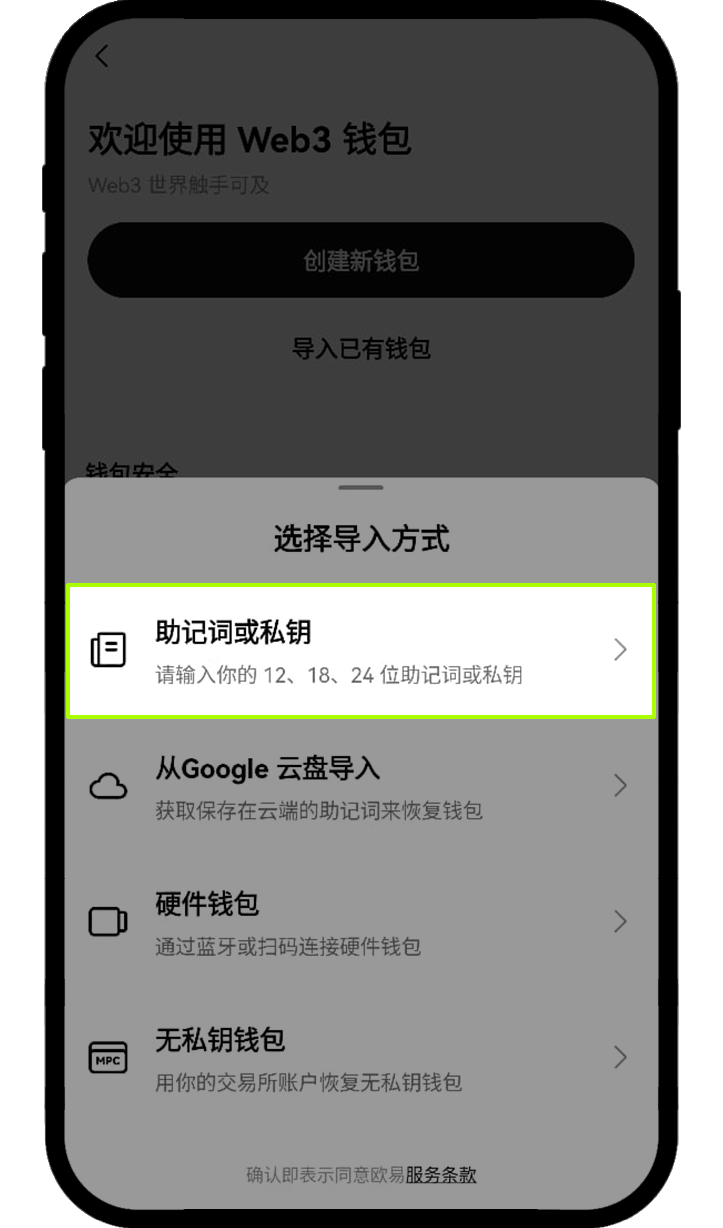
注意:请务必保管好密码和助记词,我们不会存储你的密码和助记词,一旦丢失,我们也无法帮你找回,届时你可能会面临资产受损。
3. 如何查看、备份助记词或私钥
打开 OKX Web3 钱包,点击 Web3钱包-左上角全功能图标-钱包备份。目前支持备份助记词或私钥。如果是备份助记词,OKX Web3 钱包采用的是一套助记词对应一个钱包(包括基于该钱包生成的派生钱包),这意味着拥有该套助记词即可管理 70+ 公链上的加密资产。如果是备份私钥,则需注意不同公链或会对应不同的私钥。(为了保障资产安全,平台已上线安全复制私钥功能。用户可在点击【安全复制】后手动补充私钥末尾 6 位字符以确保私钥可用)
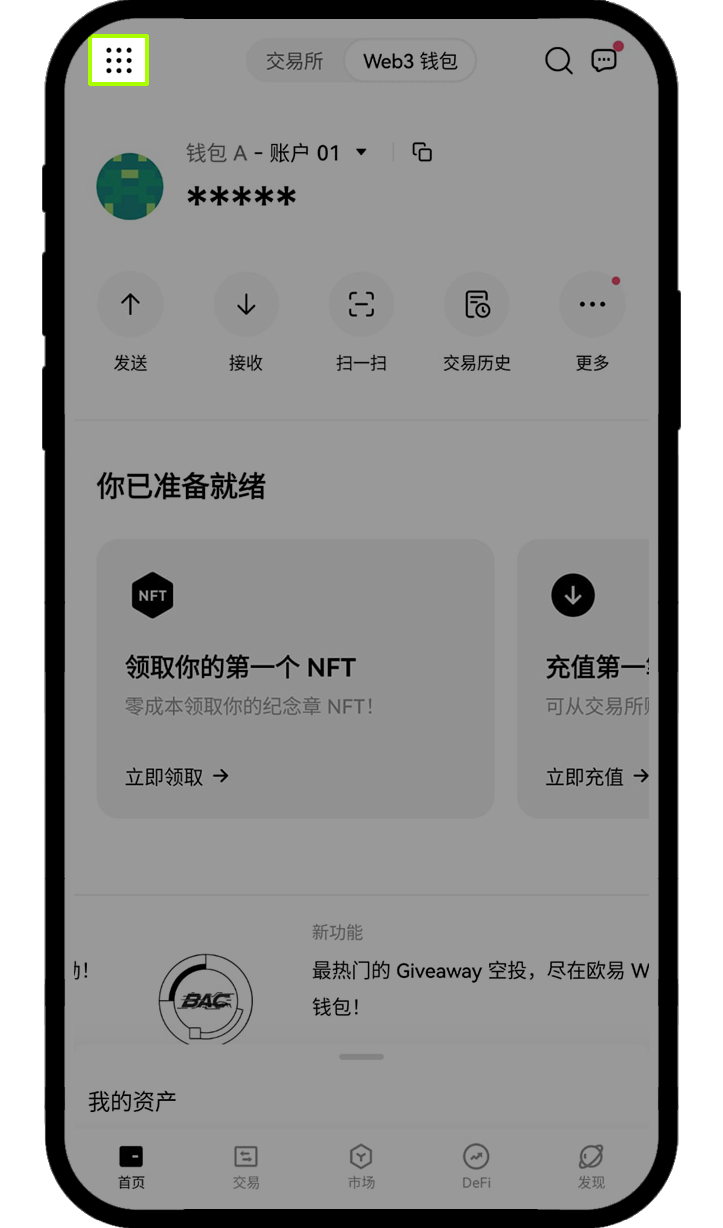
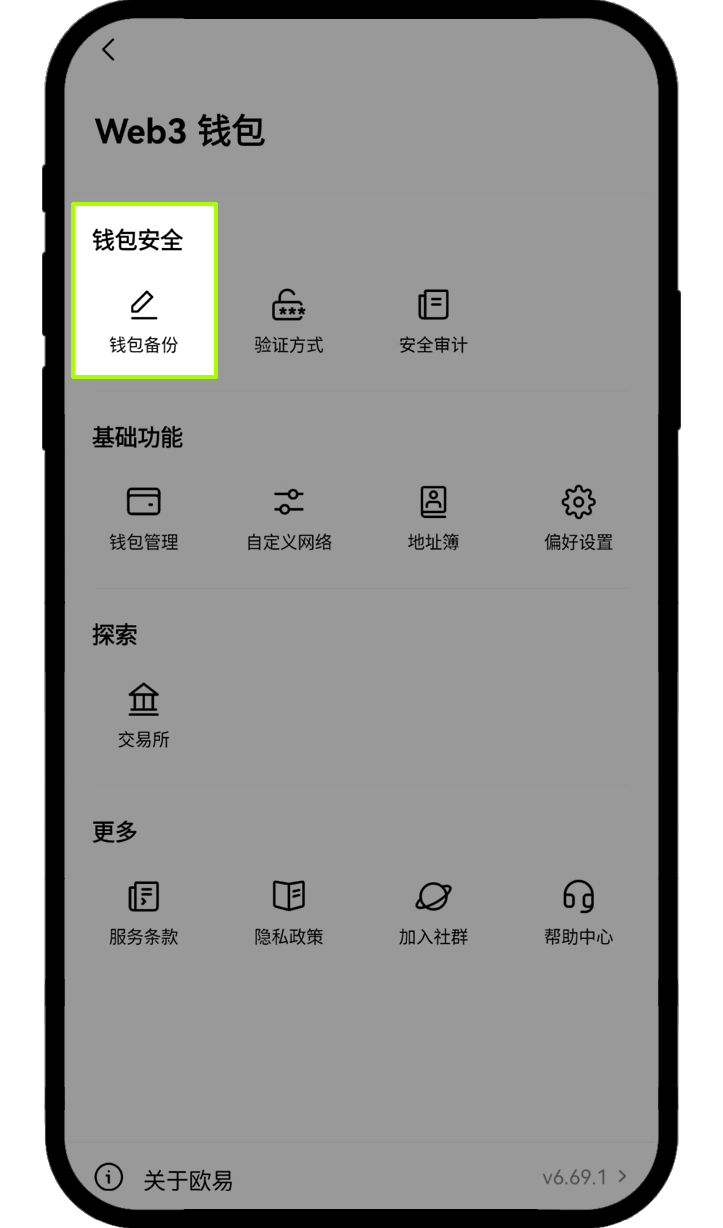
4. 如何创建新账户
点击 ▼ > + 添加账户,即可完成新账户创建。例如钱包 A 下属的这些账户共享一套助记词,通常被称为派生钱包。钱包和账户也支持重命名,点击 ▼ > 钱包管理 > 编辑钱包。需要注意的是,目前不支持对已创建的账户进行移除,如确定要移除,则需从设备上将整个钱包移除,然后再使用助记词重新导入。如果是私钥导入的钱包,不支持添加账户。
注意:钱包管理页面增加了法币估值功能。用户可以在每个钱包名称下查看该钱包和账户的总余额。
5. 如何修改钱包或账户名称
在钱包首页,点击钱包账户名称,进入【钱包管理】页面。选择需要编辑的钱包或账户后,即可修改名称。输入新名称后,点击【确认】完成设置。
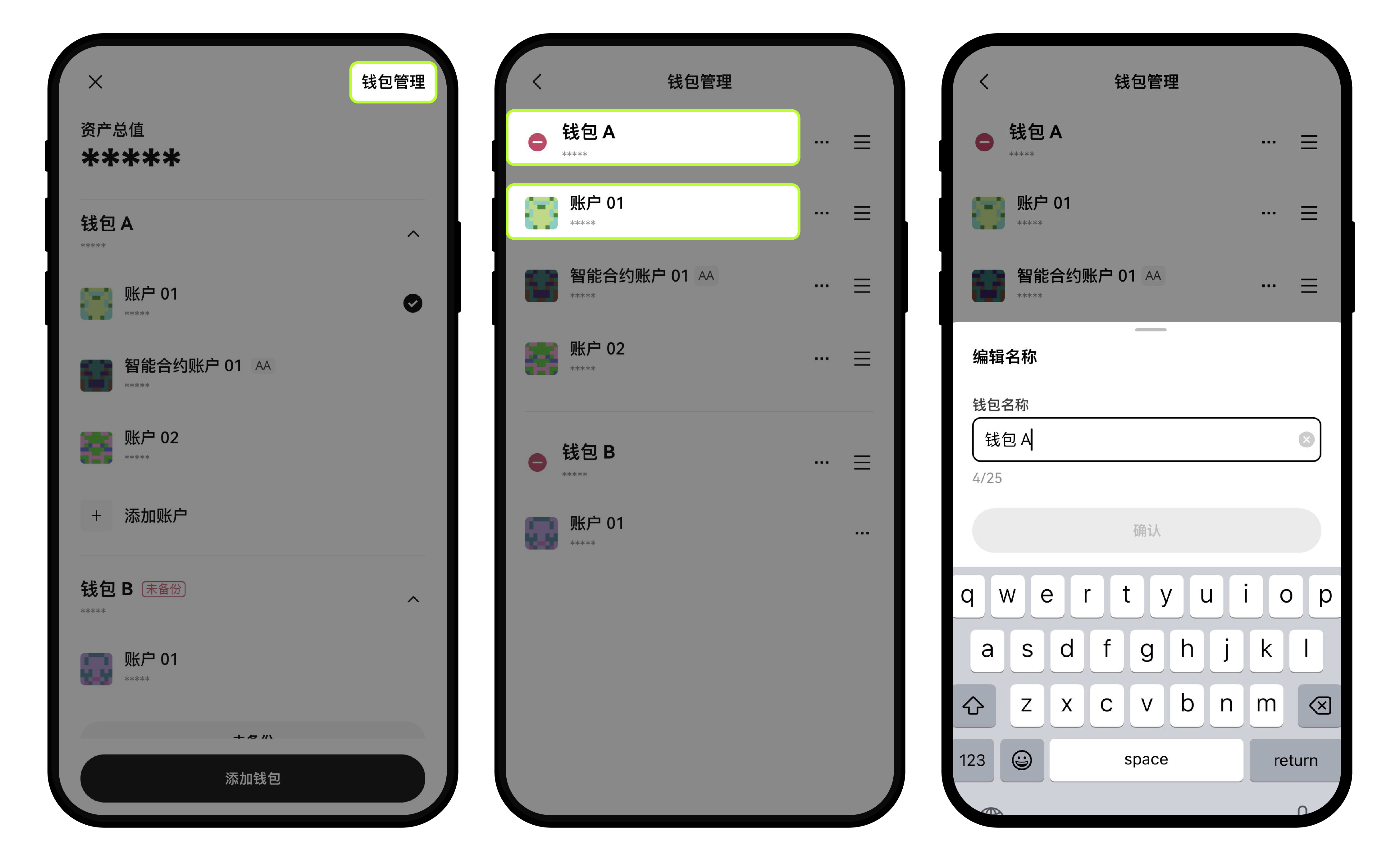
6. 如何删除已创建的钱包账户?
基于区块链的特性,我们是没有办法对已创建的账户进行删除的,但可以在钱包内对其进行移除。
如果是创建或导入助记词生成的钱包的派生账户,例如钱包 A 下的账户 01 - 账户 10,如需移除钱包 A - 账户 05,需从设备上将整个钱包移除,然后再使用助记词重新导入。
如果是私钥导入的钱包,不支持添加账户,移除钱包即可。
在钱包首页点击钱包账户名称 - 【钱包管理】- 即可点击红色移除按钮 - 【确认删除】
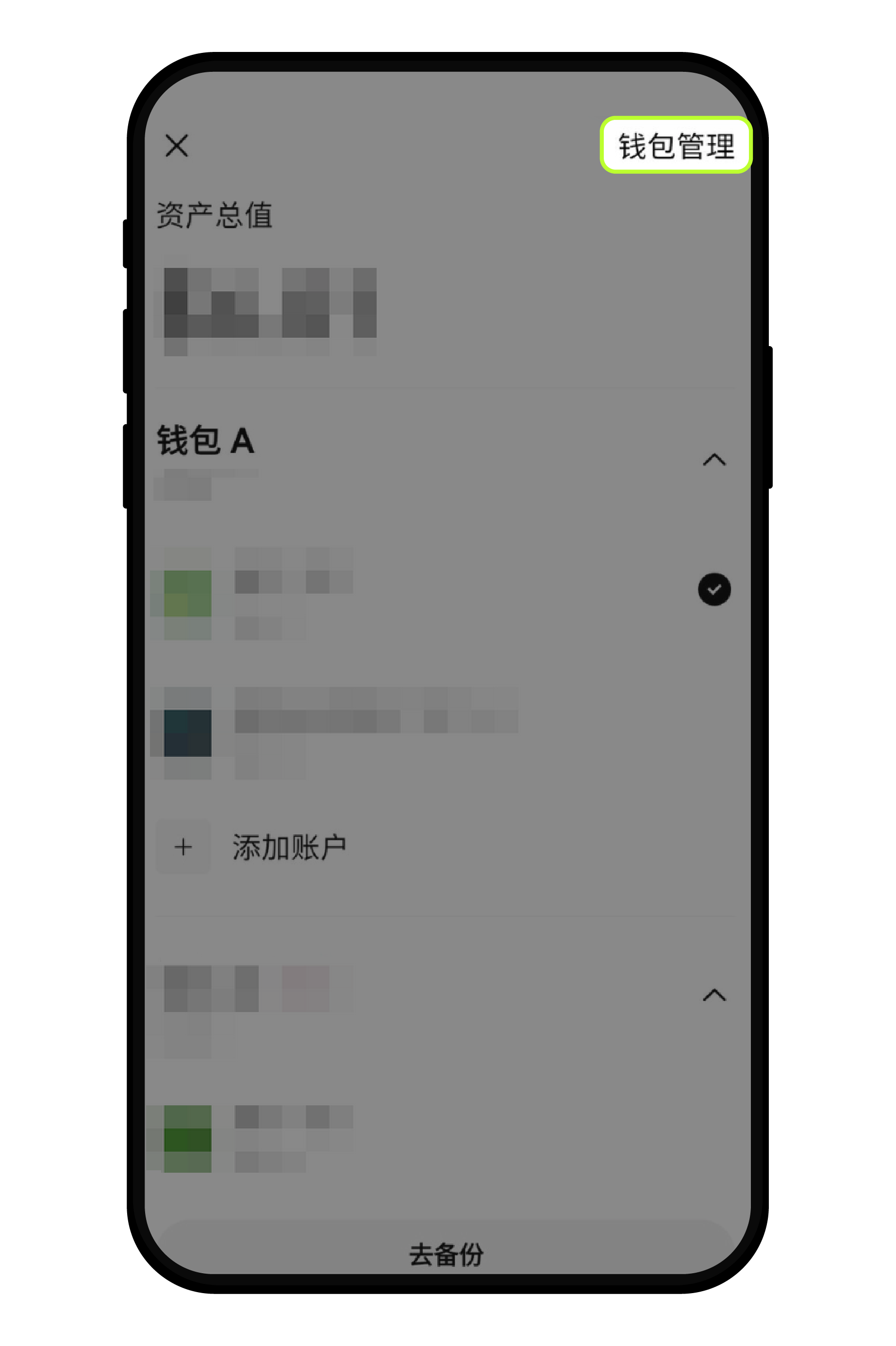
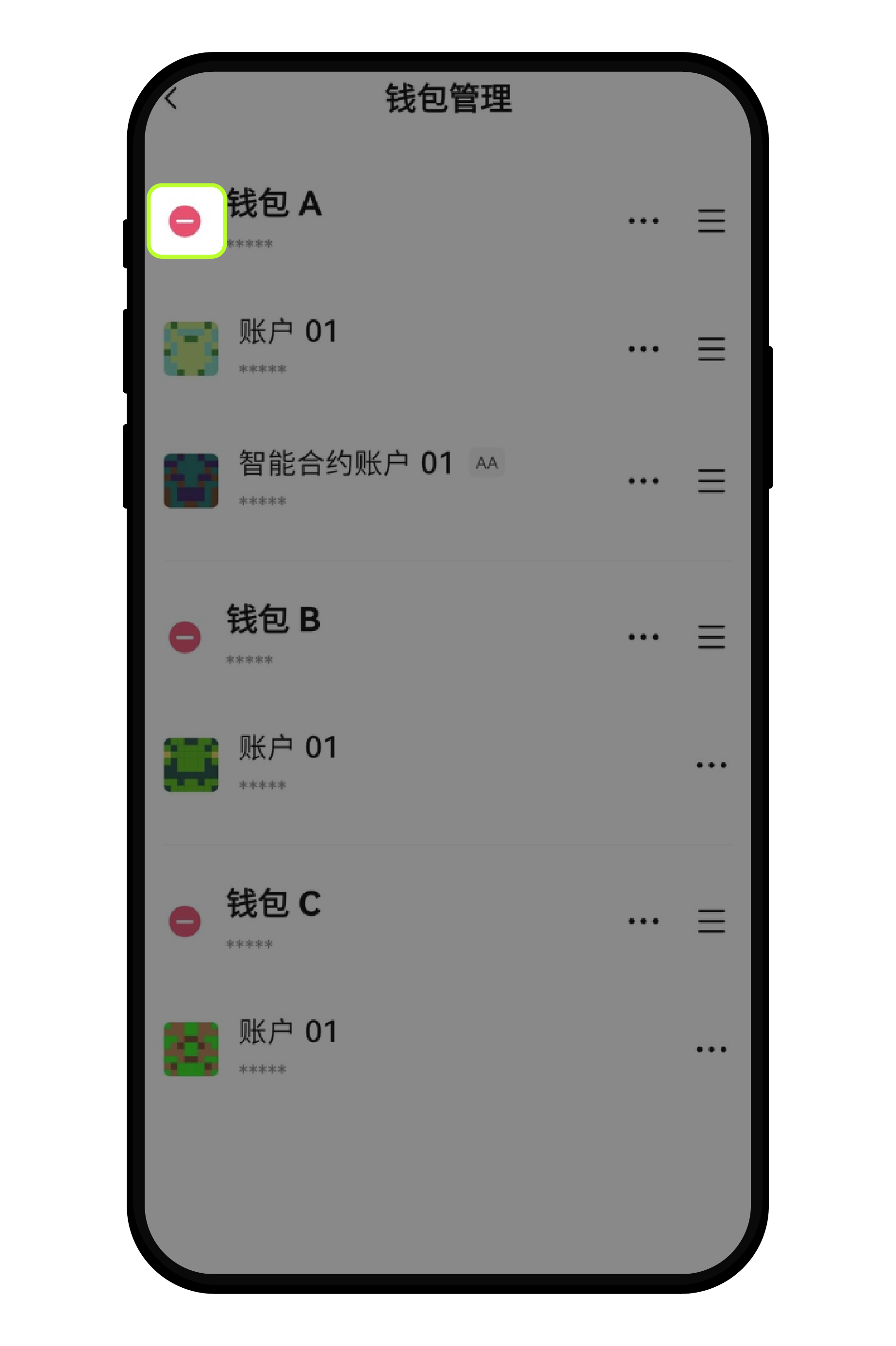
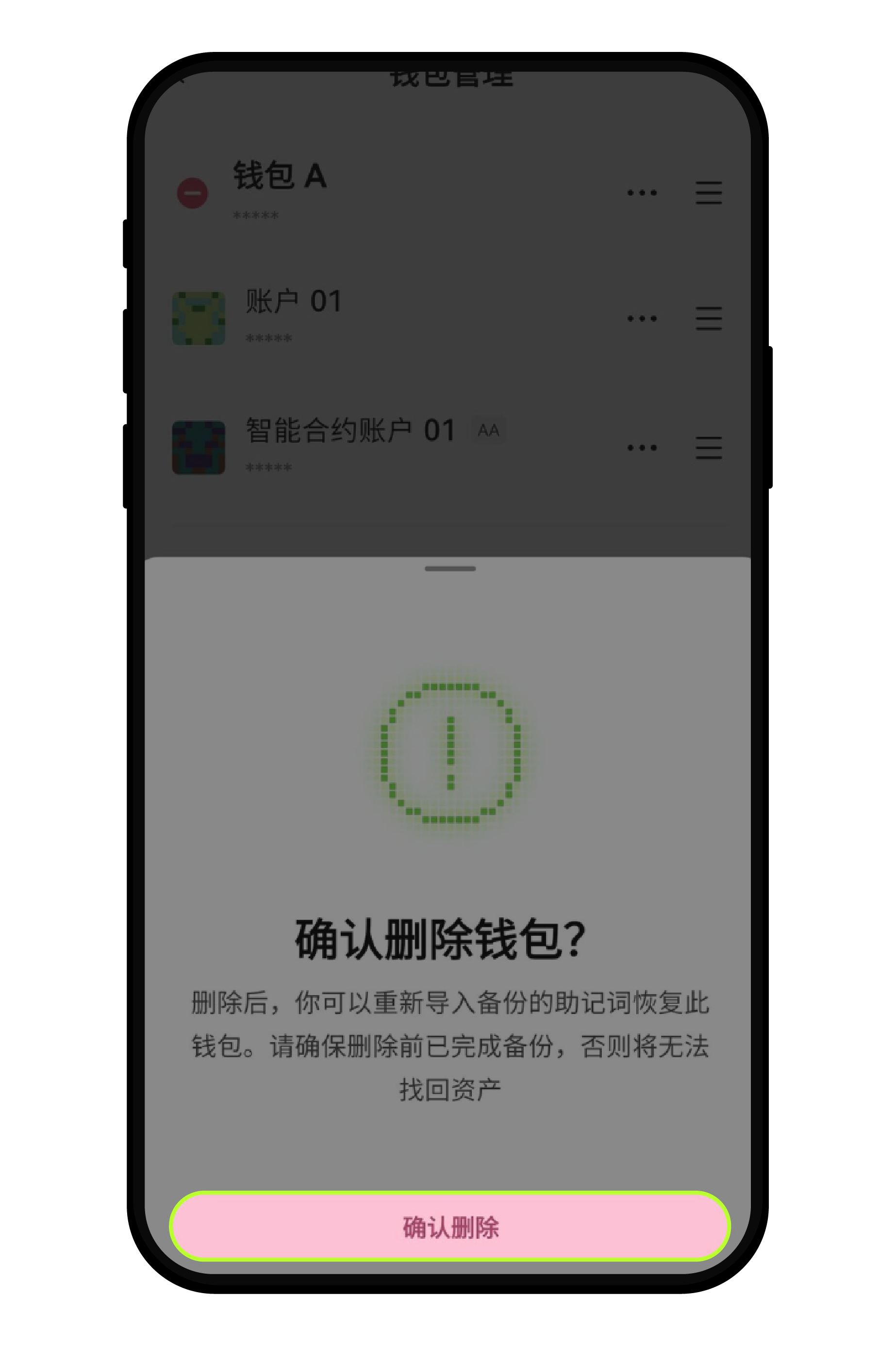
7. 如何发现 DApp?
OKX Wallet 提供了发现入口,聚合了海量 DApp 接口。用户可在搜索框或 Earn、链游、NFT 市场、工具四大排行榜中基于链筛选并查看各式 Dapp,点击即可跳转。如需使用某一 Dapp,连接钱包即可使用。也可以将频繁使用的 Dapp 点击 ♡ 添加至我的收藏,方便查找。